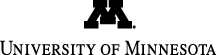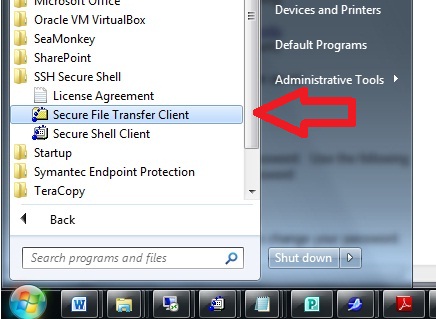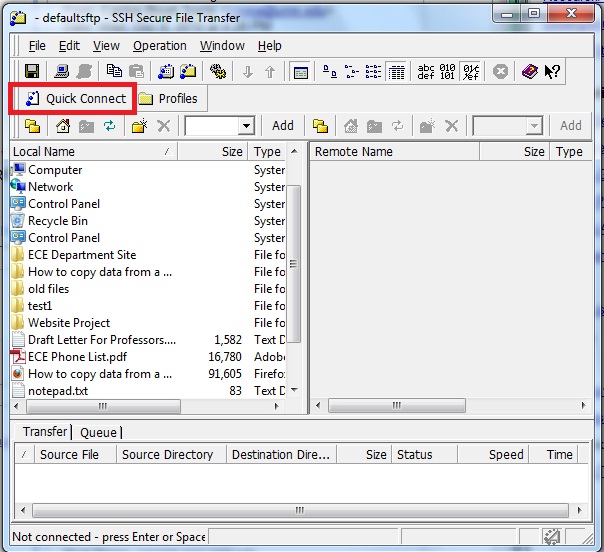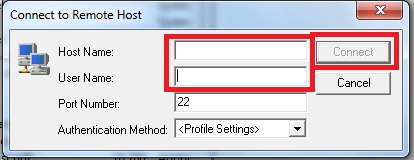ECE Department
Home | ECE Support Home > Linux/Unix
Guides
Linux/Unix/SSH Guides
SSH Connection
VNC Viewer Server Setup
VNC Viewer Client Setup
Loading and Using Software on Dept. Linux Machines
SSH Connection
- Download the SSH Secure Shell client from our file servers at this
address:
SSH Secure Shell Download
- Install the program
- Find the program on your computer and run "Secure File Transfer
Client"
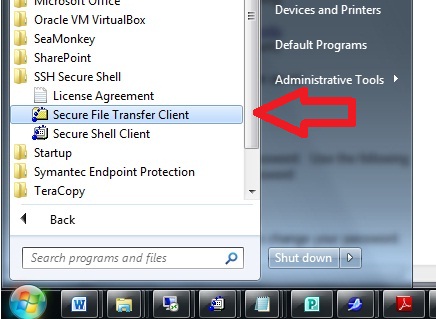
- Select "Quick Connect"
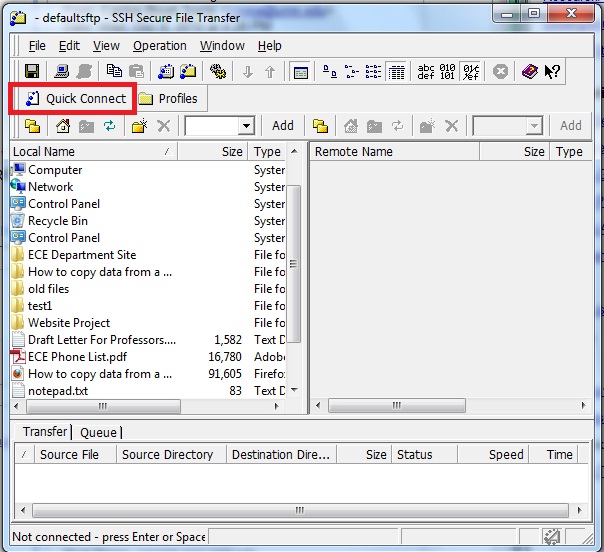
- Type the host name and your X500 ID. Do not change the port
number and authentication method. Click connect. You will
now be connected.
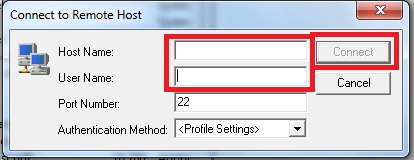
VNC Viewer Server Setup
To connect to a departmental Red Hat Linux computer using VNC viewer, you will need to complete these steps
- Use SSH to remotely connect to the computer that you wish to connect with using VNC.
- In the terminal, type the following, replacing the "#" with the
appropriate number as described below:
vncserver :# -depth 24
The # may be replaced with any number between 1 and 49. The
number corresponds to the port number which VNC uses to connect to
you. The number corresponds as follows: number 2 would be port
5902. Number 3 would be port 5903. And so forth.
The system is now ready to accept VNC Viewer Client connections. To connect, install VNC Viewer on another computer, type the IP address or name of the server computer, and you will be prompted to enter the password that you created.
VNC Viewer Client Setup
Click
here for information on VNC client setup for Windows (you will be
leaving the ECE Support Site).
Loading and Using Software on Dept. Linux Machines
ECE researchers are authorized to use several ECE departmentally managed Linux systems to run simulations and use certain engineering and related software. Access is remote to these systems. The following computers are available to researchers and may be accessed via SSH from the University's network.
palomar.ece.umn.edu
prairie.ece.umn.edu
savanna.ece.umn.edu
To see what software is available, run
module avail
To load software, run
module load
For example, to load synopsys/syn_2013.12, simply type
module load synopsys/syn_2013.12
**Note** There may be a license message that appears when running certain programs. This does not mean that the program has failed. In many cases, this is just a warning that the license terms and conditions do apply and that the software can only be used on campus by authorized University personnel. Please proceed and use the program regardless of the message, but if you have further questions, please contact us.
About Us
The ECE Support team works to ensure the security and functionality
of ECE Department computer systems.
2-130 Keller Hall
200 Union ST SE
Minneapolis, MN 55455
Primary Support Line: 612-625-5013.
E-mail: ecetech@umn.edu
Staff Directory